Table of Contents
Windows Software
Until recently the only quick and easy option for using RTLSDR was with WINSDR and HDSDR with the EXTIO plugin from spench.net. This has all changed now and all you need is the very nice, fast and open source SDR#. It natively supports RTLSDR hardware (along with FUNCUBE and the audio card) and is much kinder on the CPU than the others. It also has code to deal with the so called DC spike so that you don't see it.
You may converse directly with the author “prog” and others on IRC at Freenode on channel #sdrsharp.
Installing SDR#
Zadig
When you plug your RTL device in for the first time, Windows may request a driver or automatically install a driver from Microsoft - this is OK as it will be replaced in the next few steps using Zadig. Don't install the software on the CD that comes with the device.
Note that you will need to run Zadig for every USB port you use an RTLSDR dongle in as Windows seems to only apply this driver to the port in question at the time.
-
Run the Zadig.exe file and you should see the following with an empty list.
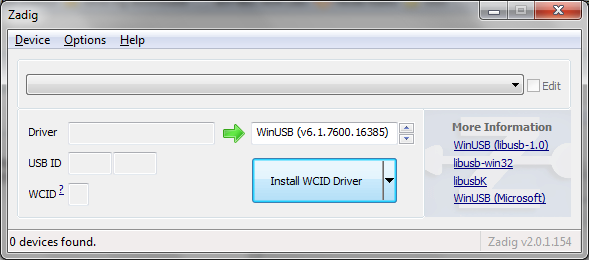
-
Click on Options and select “List All Devices”.
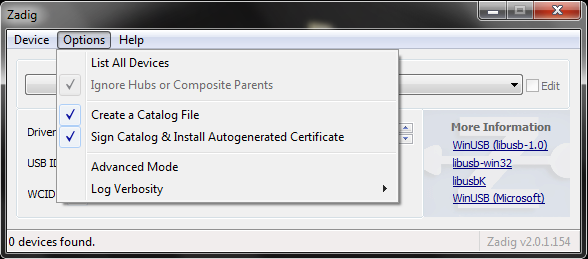
-
Choose the one that says “Bulk-In, Interface (Interface 0)”. This should be the primary endpoint of your RTL device.
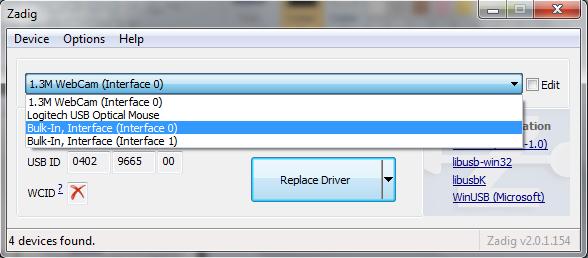
-
In the box to the right of the green arrow make sure “WinUSB” is chosen - not libusb or libusbk. The big button underneath will say “Replace Driver” or “Reinstall Driver”. Before you proceed make sure the USBID matches the VID/PID in the hardware table.
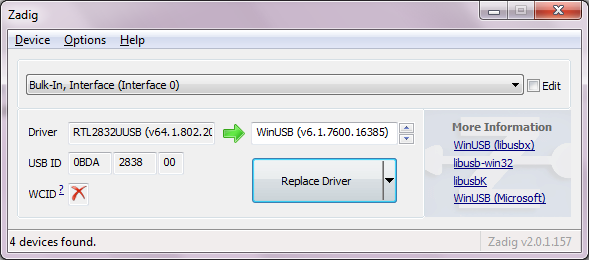
Note that if you insert the dongle into a different USB port you may have to use Zadig again. It seems that you can change which driver is loaded depending on the USB port used. So you could use one USB port for RTLSDR and another port for using the dongle to watch DVB-T with the supplied Windows application.
Automated Installer
Download sdr-install.zip and unzip it. Double click on the
install.bat file in the newly created sdr-install
directory to have the script download everything you need including Zadig.
Once the script has completed it will have downloaded the latest SDR#, the
latest RTL driver from Osmocom (and enabled use of RTL-USB) and Zadig and put
them in a new sdrsharp directory.
If you haven't already run Zadig to set up your RTLSDR dongle for use with SDR# for the first time follow the Zadig instructions above (skipping the step to download Zadig) to configure the correct USB driver.
Once the the WinUSB driver is installed you are ready to run SDR# with the
RTL-SDR/USB input device.
SDR#
-
Run
SDRSharp.exeand you should see the following window (note these are fairly old screenshots).
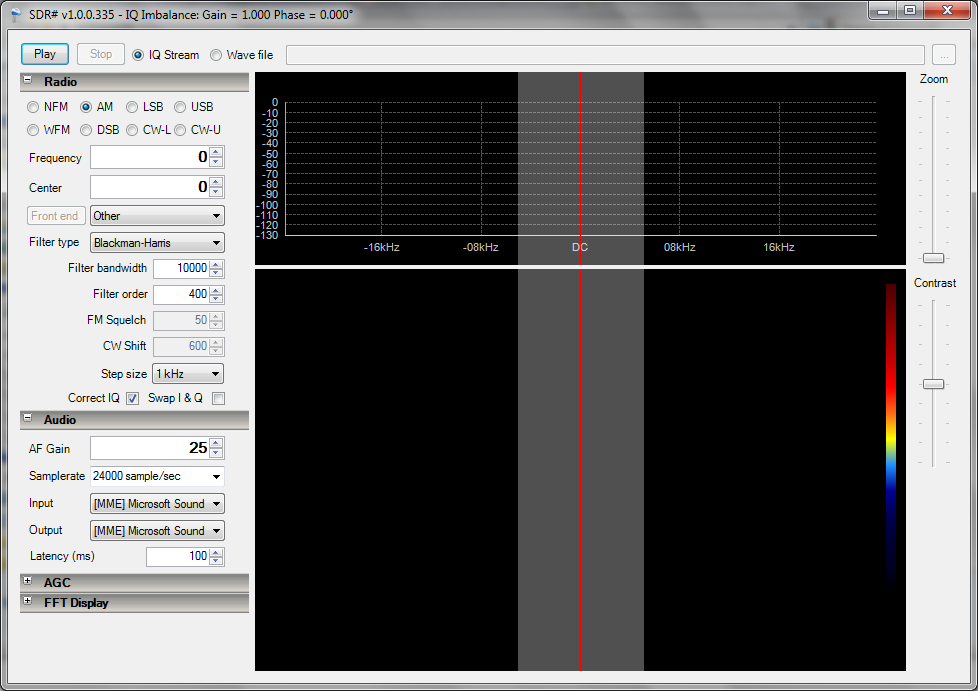
-
To get started set the following:
-
Set Radio to WFM (wideband FM)
-
Set the centre frequency to (88,000,000) This is 88MHz, the start of the FM radio band in most countries.
-
Set the 'Front End' type from 'Other' to 'RTLSDR / USB'
-
If all is working the 'Front End' button should go from grey text to black text.
-
Click on Play.
You should now see an orange waterfall display in the bottom half and a dancing blue spectrum in the top half. By clicking and dragging on the blue spectrum you can conveniently change the frequency. In the example below I have dragged the spectrum and centred on an FM station. All going well you should hear the audio coming out of the PC speaker.
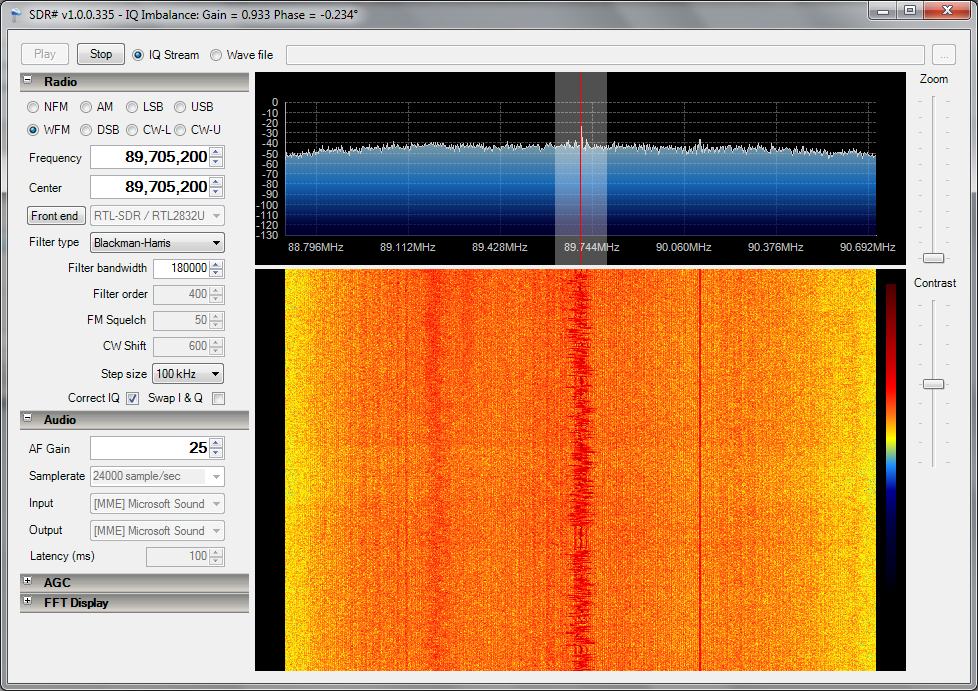
RTLSDR TCP and SDR#
The Osmocom RTLSDR utilities include the program rtl_tcp. This
allows you to run the dongle on one PC (be it Windows or Linux) or an embedded
ARM/MIPS board and pump the ADC data over a TCP connection to another computer
running a compatible client such as SDR#. A guide to starting
rtl_tcp is here.
In SDR# use the frontend called RTLSDR / TCP and configure the
host IP address that the rtl_tcp server is running on. The
localhost address 127.0.0.1 works too if the dongle is on the same machine as
SDR# and for some reason you don't want to use RTLSDR / USB.
Support
For more information have a look at the short guide on the SDR# site for more information. Also join in the lively discussion on IRC at Freenode on the channels '#sdrsharp' and '##rtlsdr' (two #'s).

